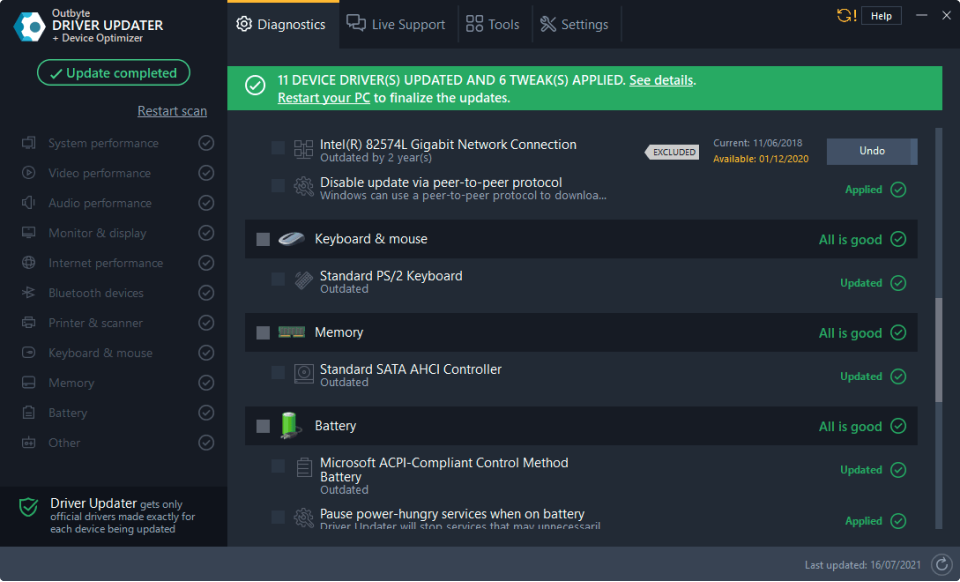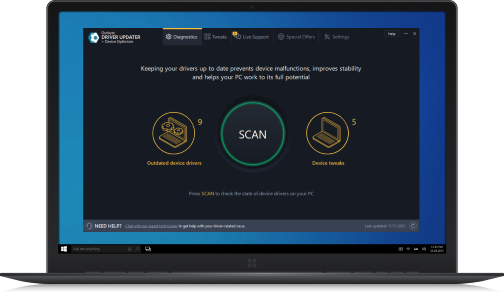Step-by-Step instructions to install Driver Updater
01
Download Driver Updater
Download and install the latest version of Driver Updater by clicking the button below:
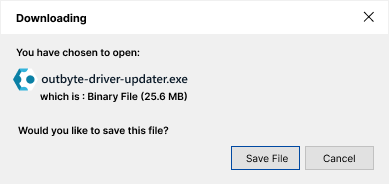
02
Run The Downloaded Setup File
Double click the saved adug_systweak-default.exe setup file & follow on-screen instructions to install Driver Updater.
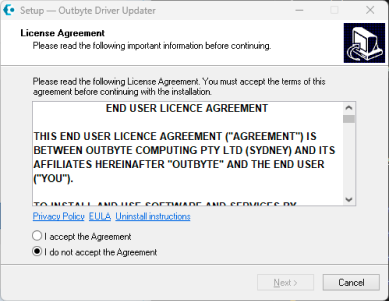
03
Scan The PC for Outdated Drivers
Once the installation is completed, Driver Updater will automatically launch. To scan the system for outdated drivers, click the Start Scan Now button and wait for the tool to scan the system for outdated, corrupt, and missing drivers.
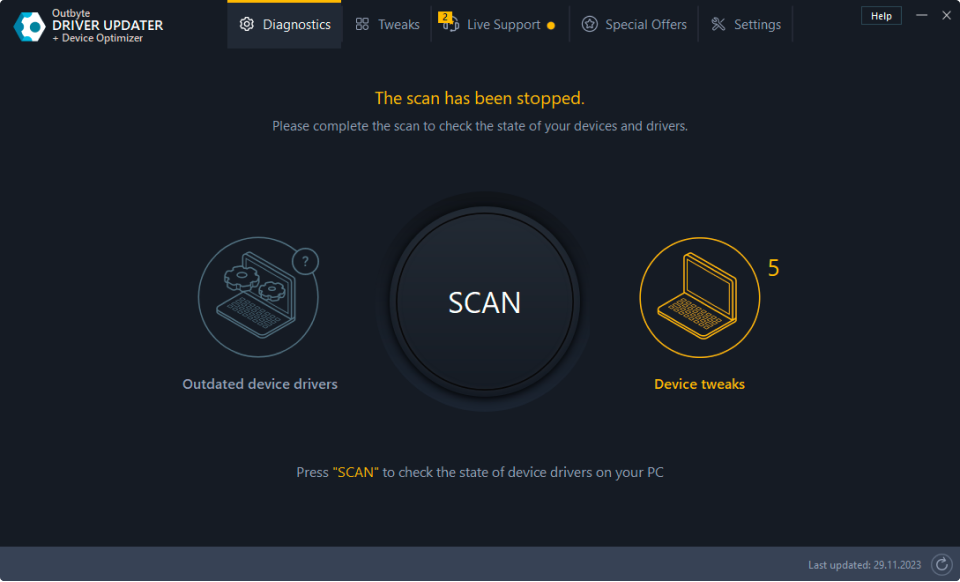
04
View Scan Results
You will now see a list of outdated drives with driver details, the old version number, and the option to update the driver. To know more about the outdated drivers and the latest version, click the i icon. It will display the type, driver provider name, driver version, date, available version number, and available date.
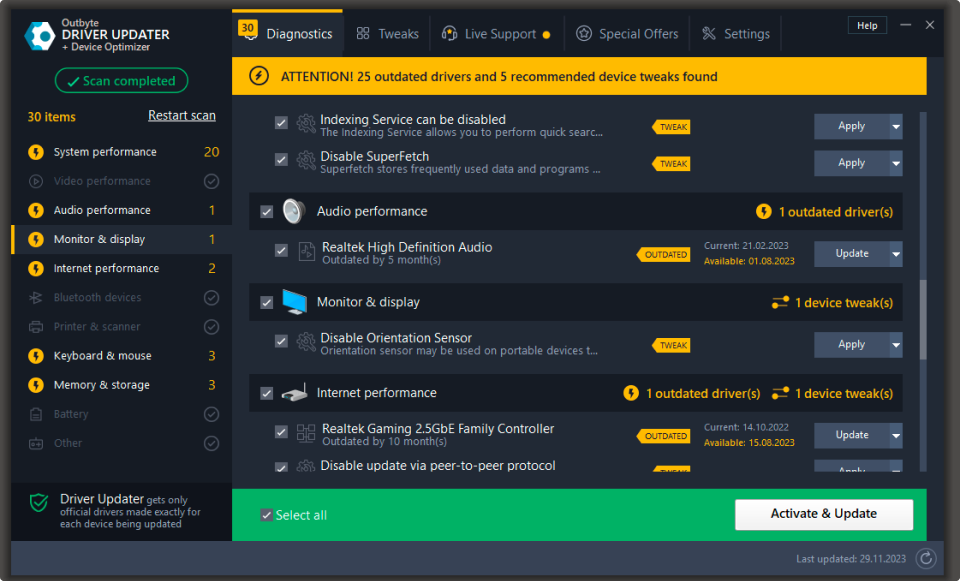
05
Update outdated drivers
Now that you know which all drivers are outdated, you can update them individually by clicking the Update driver option next to each driver or can click the Update All to update all outdated drivers with a single click. Before updating the driver, Driver Updater creates a backup of old drivers. This helps restore drivers if anything goes wrong..